User account Passwords create an security to our windows from unauthorized access. It will ask for enter password after the start-up logo of Windows on the Welcome Screen,
Also See: How to change the boot-Screen, log-in Screen and Strat up logo of Windows.
How to add a warning or legal notice before the log in screen of Windows
Process:
1. Open Control panel (Category View)
2. Go to User Account and Family safety -> User Account
3. It will show your logged user Account.
4. Click on "create a Password for your Account".
5. it will ask to enter new password and confirm it by again enter the same password.
6. You can also add a password hint so that it is easy to guess the password if you forget.
7. Click on "create password".
8. Click on ok. that is it.
To modify the User account Password Just click on "Change Password" on step 4 and then follow the instructions.
Also See: What's an Administrator Account?
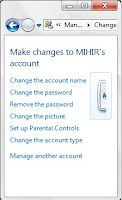 Steps:
Steps:
1. Logged in As Administrator account.
2. Open Control panel (Category View)
3. Go to User Account and Family safety -> User Account -> Manage Another Account
4. it will show all available user accounts.
5. Now choose the user whose account type/ password or any other information you want to modify.
6, It will show all the information that you can modify on that account.
7. Here you can change the password, account name and type and also delete that account as a administrator.
8. Follow up the instruction and complete the process.
Other similar type of articles that may interest you:
1. How to create a invisible folder
2. How to change the look of VLC media player to windows media player
3. List of top ten internet web browser
4. How to change the position of detail pane from bottom to top
5. How to create automatic log-in without asking for password in windows
6. Various Way to delete the temporary files in windows to make your system faster
7. How to display the windows version on desktop
8. How to use VLC media player as a camera software
9. Create a background photo and customize text color and icon of a Pendrive
10. Create shortcut for shut down, restart and logoff in windows
Some Working Mobile TRICKS
1. Some Special code on samsung Mobile
2. Some special code on nokia mobile
3. Break A samsung mobile password
4. Get free missed call alert on BSNL mobile
5. Hard reset a nokia E series mobile
Also See: How to change the boot-Screen, log-in Screen and Strat up logo of Windows.
How to add a warning or legal notice before the log in screen of Windows
Process:
1. Open Control panel (Category View)
2. Go to User Account and Family safety -> User Account
3. It will show your logged user Account.
4. Click on "create a Password for your Account".
5. it will ask to enter new password and confirm it by again enter the same password.
6. You can also add a password hint so that it is easy to guess the password if you forget.
7. Click on "create password".
8. Click on ok. that is it.
To modify the User account Password Just click on "Change Password" on step 4 and then follow the instructions.
How to Change the other Account password
One user can only change his password. He can not add or modify the other user account password. but only the "Administrator user" can modify the other account password.Also See: What's an Administrator Account?
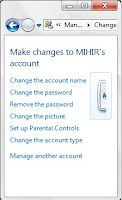 Steps:
Steps:1. Logged in As Administrator account.
2. Open Control panel (Category View)
3. Go to User Account and Family safety -> User Account -> Manage Another Account
4. it will show all available user accounts.
5. Now choose the user whose account type/ password or any other information you want to modify.
6, It will show all the information that you can modify on that account.
7. Here you can change the password, account name and type and also delete that account as a administrator.
8. Follow up the instruction and complete the process.
Other similar type of articles that may interest you:
1. How to create a invisible folder
2. How to change the look of VLC media player to windows media player
3. List of top ten internet web browser
4. How to change the position of detail pane from bottom to top
5. How to create automatic log-in without asking for password in windows
6. Various Way to delete the temporary files in windows to make your system faster
7. How to display the windows version on desktop
8. How to use VLC media player as a camera software
9. Create a background photo and customize text color and icon of a Pendrive
10. Create shortcut for shut down, restart and logoff in windows
Some Working Mobile TRICKS
1. Some Special code on samsung Mobile
2. Some special code on nokia mobile
3. Break A samsung mobile password
4. Get free missed call alert on BSNL mobile
5. Hard reset a nokia E series mobile
