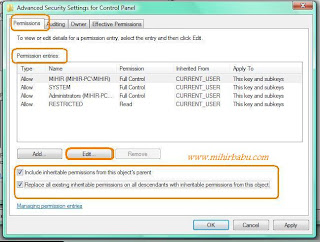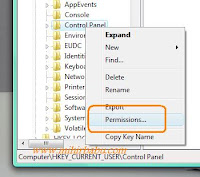 Also See: How to take ownership of a file in Windows
Also See: How to take ownership of a file in Windows Process:
1. Open registry Editor
Check: How to open Registry Editor
2. Select the key whose permission or ownership you want to take.
3. Right Click on that key and choose " permission".
4. Now the Permission Window will open. Now click on "Advanced"
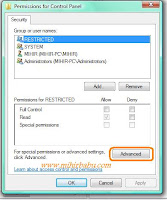
6. Navigate to "owner" tab.

On the " Current owner" you will find the current owner of that file.
On the "Change owner to" option you will find the list of all the users on the computer. There choose your logged user or the user who want to take permission of that key and Click on "apply"
Now you will find your changed user on the "Current owner " option.
7. checked the option "Replace owner on sub containers and Objects". So that for all the sub keys under that key has the same owner.
8. Now navigate to "permission" tab in Advanced security setting of the key.
9. Checked the two option
- Include Inheritable permissions for the object parent.
- Replace all inheritable permissions on all descendants with inheritable permission from this object.
9. In the "Permission Entries" option choose your logged user whose permission you want to modify and Click on "Edit"
10. On the open Window choose which type of permission you want to take. You can manually choose one one option otherwise choose full control option so that you can able to modify read write on that key.Now apply all the changes and Click on "OK". Close all the open Windows by clicking on "OK".That is it.
Other Similar articles that may interest you:
1. Typing master pro v7.0 with serial key download
2. How to create a "con" folder without using Command Prompt
3. Create a hidden unsearchable file without using 3rd party software
4. Create a folder with blank space or with no name
5. How to add "open with notepad" option to context menu.
6. Avast Anti virus with one year serial key free download
7. How to download a you tube Video using IDM
8. How to download books from Goggle books
9. List Of top ten Internet Browser for Windows
10. How to break a Samsung Mobile Password