What is a file name Extension:
A file name extension is a suffix (separate from the base file name by a dot) to the name of the computer file. A file name extension is a set of characters that helps Windows understand what kind of information is in a file and what program should open it. It is called an extension because it appears at the end
of the file name.
E.g. If a file has name xxx.txt then its extension is txt and Notepad or any other text editor is required software to open that.
Also Check: How to increase the speed of torrent download
Note: If we change the extension of the file name then its required program may fail to open it.
How to enable Disable the view of Extension of file name in windows 7 and Xp
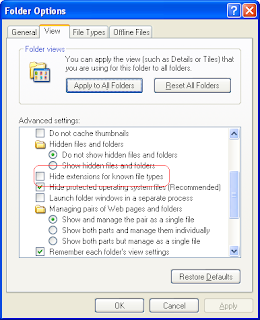
1. Click "Tools" on the menu bar and select "Folder option".
2. Navigate to "view" tab.
3. Under "Advanced setting" you will find an option "Hide extensions for known file types"
- To hide file extensions, select the Hide extensions for known file types in the check box.
- To display file extensions, clear the Hide extensions for known file types in the check box.
4. Now "Apply the Changes" and Click on "OK". That is it.
Other Similar articles that may interest you:
1. How to add password on a rar file 2. IDM free download full version
3. Any To ISO Pro with serial key free download
4. How to create an invisible folder
5. Google Chrome latest version free download
6. How to add three level password on Microsoft office Word
7. How to take a screen shot in Windows 7 ultimate
8. How to Hard reset a Nokia N series Mobile
9. How to open a blocked website in School college and office
10. Google chrome latest version offline installer free download