The process will describe how we can rename a windows Drive. By default the default name of the Windows Drive is "Local Disk" with the drive path. In the past I have described How to change the drive letter or Paths in Windows Xp, Vista and Seven
Also See: How to change the default name of New Folder to any other name in Windows
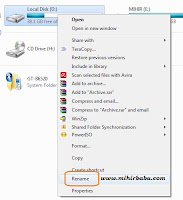 Process:
Process:
1. Open "My Computer"
2. Select the drive whose name you want to change.
3. Right click of Mouse on it and choose "Rename"
4. It will ask to enter a name for the drive as shaded place.
5. Enter a name and hit "Enter".
6. it will show an error that "Access is Denied". "You will need to provide Administrator permission to rename this drive".
7. Just Ignore the message and click on "Continue". If it further ask for password then enter the Administartor password and click on continue.
8. Now apply all the changes. That is it. After reboot you will find the changed name of your drive.
1. How to create a invisible folder
2. How to change the look of VLC kedia player to windows media player
3. List of top ten internet web browser
4. How to change the posiion of detail pane from bottom to top
5. How to create automatic login without asking for password in windows
6. Various Way to delete the temporary files in windows to make your system faster
7. How to dispaly the windows version on desktop
8. How to use VLC media player as a camera software.
9. Create a background photo and customize text color and icon of a Pendrive.
10. Create shortcut for shut down, restart and logoff in windows.
1. Some Special code on samsung Mobile.
2. Some special code on nokia mobile.
3. Break A samsung mobile password.
4. Get free missed call alert on BSNL mobile.
5. Hard reset or format a nokia E series mobile
Other Similar articles that may interest you:
1.Add Disk Defragment option to context menu as a shortcut
2. How to Remove the Arrow from the shortcut Icons
3. Add Start Command Prompt from here to Context menu as a shortcut
4. Latest VLC Media Player Keyboard shortcuts
5. Add Window Colorization option to Context menu as a shortcut
6. Add Appearance Setting to Context menu As a shortcut
7. Add Administrative tool option to context menu as a shortcut
8 Add a warning or Legal notice before the Log-in Screen of Windows
9. How to break a BIOS/CMOS Password
10. Customize Winrar Commands on Context menu
Also See: How to change the default name of New Folder to any other name in Windows
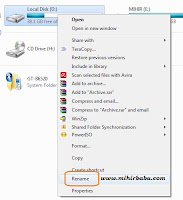 Process:
Process: 1. Open "My Computer"
2. Select the drive whose name you want to change.
3. Right click of Mouse on it and choose "Rename"
4. It will ask to enter a name for the drive as shaded place.
5. Enter a name and hit "Enter".
6. it will show an error that "Access is Denied". "You will need to provide Administrator permission to rename this drive".
7. Just Ignore the message and click on "Continue". If it further ask for password then enter the Administartor password and click on continue.
8. Now apply all the changes. That is it. After reboot you will find the changed name of your drive.
1. How to create a invisible folder
2. How to change the look of VLC kedia player to windows media player
3. List of top ten internet web browser
4. How to change the posiion of detail pane from bottom to top
5. How to create automatic login without asking for password in windows
6. Various Way to delete the temporary files in windows to make your system faster
7. How to dispaly the windows version on desktop
8. How to use VLC media player as a camera software.
9. Create a background photo and customize text color and icon of a Pendrive.
10. Create shortcut for shut down, restart and logoff in windows.
1. Some Special code on samsung Mobile.
2. Some special code on nokia mobile.
3. Break A samsung mobile password.
4. Get free missed call alert on BSNL mobile.
5. Hard reset or format a nokia E series mobile
Other Similar articles that may interest you:
1.Add Disk Defragment option to context menu as a shortcut
2. How to Remove the Arrow from the shortcut Icons
3. Add Start Command Prompt from here to Context menu as a shortcut
4. Latest VLC Media Player Keyboard shortcuts
5. Add Window Colorization option to Context menu as a shortcut
6. Add Appearance Setting to Context menu As a shortcut
7. Add Administrative tool option to context menu as a shortcut
8 Add a warning or Legal notice before the Log-in Screen of Windows
9. How to break a BIOS/CMOS Password
10. Customize Winrar Commands on Context menu
