The process will use our Internal Hard disk memory as virtual memory to use it as External RAM. We can able to choose a different memory for our each windows drive to use it as Ram.
1. Open System Properties Window
Also See: How to open System property Window
2. Navigate to "Advanced" tab.
Note: For Window Seven users first click on "Advanced System setting" on the left side of system property screen and then go to "Advanced" tab.
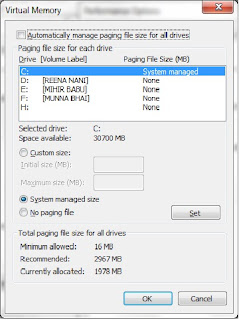 3. On the "Performance" Section Choose "Setting".
3. On the "Performance" Section Choose "Setting".
4. On the open "Performance Option" window Navigate to "Advanced" tab.
5. On the "Virtual Memory" Section click on "change".
6. It will open Virtual Memory Window.
7. Uncheck the option "Automatically manage paging file size for all drives" for manually allocate memory to use it as RAM from each Windows Drive.If you check the option then Windows will automatically use memory from each drive to use it as RAM.
8. On the drive name Select the drive where you want to allocate memory.
9. Below that you will find an option "Custom Size". Click on that and allocate the memory from that drive to use it as RAM. Otherwise select the option "System Managed size" then Windows Will automatically allocate some memory from that drive to use it as External or Virtual RAM.
10. Now Click on "Set".
11. Similarly you can also repeat the process for other drives also.
12. If you want to remove this then Choose "No paging file" on step9.
13. Now click on Ok. and save all the open Window by clicking on "OK".
Note: This will create a "pagefile.sys" system hidden file whose size is same as the virtual Ram.
Also Check: How to delete pagefile.sys
Other Similar articles that may interest you:
1. Create a Hidden and unsearchable folder in Windows 7
2. How to customize the power button action in Window 7 Start menu
3. How to open/bypass restricted/Password protected websites
4. How to set a photo/Wallpaper as folder background
5. Top ten reasons why a system hangs or Crash in Windows
6. Winzip Pro 14.5 with working key free download
7. How to start private browsing in Internet Explorer browser
8. Some Working Keyboard shortcuts on Yahoo Mail
9. How to get faster download in Torrent using bit torrent
10. How to install Ubuntu Inside Windows without using Virtual Machine
1. Open System Properties Window
Also See: How to open System property Window
2. Navigate to "Advanced" tab.
Note: For Window Seven users first click on "Advanced System setting" on the left side of system property screen and then go to "Advanced" tab.
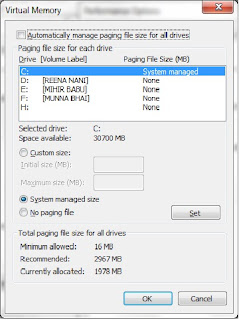 3. On the "Performance" Section Choose "Setting".
3. On the "Performance" Section Choose "Setting".4. On the open "Performance Option" window Navigate to "Advanced" tab.
5. On the "Virtual Memory" Section click on "change".
6. It will open Virtual Memory Window.
7. Uncheck the option "Automatically manage paging file size for all drives" for manually allocate memory to use it as RAM from each Windows Drive.If you check the option then Windows will automatically use memory from each drive to use it as RAM.
8. On the drive name Select the drive where you want to allocate memory.
9. Below that you will find an option "Custom Size". Click on that and allocate the memory from that drive to use it as RAM. Otherwise select the option "System Managed size" then Windows Will automatically allocate some memory from that drive to use it as External or Virtual RAM.
10. Now Click on "Set".
11. Similarly you can also repeat the process for other drives also.
12. If you want to remove this then Choose "No paging file" on step9.
13. Now click on Ok. and save all the open Window by clicking on "OK".
Note: This will create a "pagefile.sys" system hidden file whose size is same as the virtual Ram.
Also Check: How to delete pagefile.sys
Other Similar articles that may interest you:
1. Create a Hidden and unsearchable folder in Windows 7
2. How to customize the power button action in Window 7 Start menu
3. How to open/bypass restricted/Password protected websites
4. How to set a photo/Wallpaper as folder background
5. Top ten reasons why a system hangs or Crash in Windows
6. Winzip Pro 14.5 with working key free download
7. How to start private browsing in Internet Explorer browser
8. Some Working Keyboard shortcuts on Yahoo Mail
9. How to get faster download in Torrent using bit torrent
10. How to install Ubuntu Inside Windows without using Virtual Machine
Nice step by step procedure to make virtual RAM on internal hard disk on a PC. Hope you will also describe the uses of virtual hard disk for others here.